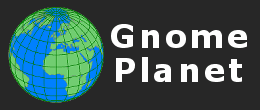
Register and login to use the Lightboxes and Client Area.
There are 0 registered members and 15 guests currently viewing the site.

A password will be e-mailed to you.
- Hello Guest!
- Log In | Register
- Online Members: 0 Guests: 15
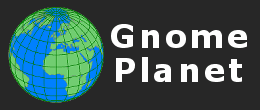
There are 0 registered members and 15 guests currently viewing the site.

A password will be e-mailed to you.

|
|
How to Create a List of Photo Pixel SizesSometimes it is necessary to create a list of the dimensions (pixel width and height), of every photograph in a folder. If you are setting up a database of your own portfolio of photographs, you will know that this is an essential requirement to build the database table with. You could, of course, open each image in PhotoShop, press Alt+Shift+Control+I, and read and then note down the values from the Advanced > EXIF Properties > PixelXDimension and PixelYDimension boxes, but that would be very tedious for even a small number of images, much less if the folder contains a few hundred photographs. What is needed is an automated tool that can scan an entire folder or directory, and produce a text file with all the information in it. Fortunately, there is such a tool, and you can download it for free from the EXIFtool homepage What is ExifTool? It is a stand-alone Windows program written and kindly made available for free by Phil Harvey. It can read and write the Meta Information in your photographs. Meta Information lists all kinds of interesting information that is hidden away in each of the photographs you take, such as when it was taken, the aperture used, the shutter speed used, flash information, and much much more. It is the space that you write to when adding a Description, Location or Keywords to your images, prior to submitting them to a Photo Agency. ExifTool can access and update all of this information, if you use the right commands. It can also produce a file that contains tag information from images in a given directory, and all sub-directories, which is the way that we are using it here. First of all, you will need the stand-alone Windows version of the EXIFtool program. You will also need a blank text file called 'out.txt'. You can create the latter yourself (any existing contents will be over-written) and you can download the EXIFtool program from the web, or you can conveniently download both here, by clicking on this download link: EXIFtool (3.7MB). After unzipping the archive, you will see that both of these files are in a directory called 'photos'. Using 'My Computer' or 'Windows Explorer', you should Move this directory to the Root directory, so that its new address will be C:\photos Copy all of the photos that you wish to create a size-list for into this C:\photos directory. Now for the fun stuff. Click Start > All Programs > Accessories > Command Prompt to open a 'Command Prompt' window. Change the current directory by typing cd c:\photos and then pressing your 'Enter' key. The Command Prompt screen will show you that this has been carried out by printing 'c:\photos', indicating that this is your current directory. Congratulations - you are now an official Computer Nerd! Type in the following command line, just as it is printed below, including ALL spaces: Press your 'Enter' key. The list of photo dimensions will be saved in the file called 'out.txt'. You can now close the 'Command Prompt' window, and double click on the 'out.txt' file to open it in your normal text-file program. For further information on the other ExifTool options, or to find out other things you can do with ExifTool, you can see the ExifTool documentation, which I have included in the 'photos/html' directory: just click on the 'index.html' file. You can also double-click on the 'exiftool.exe' file itself, which will open a 'Command Prompt' window with lots of information. |
Stock Photograph SearchAdvanced Search PageTag Cloud
0
all
alma-ata
architect
are
argentina
ark
artistic
ashgabat
beijing
bolivia
buddhist
cabinda
canada
car
china
city
creativity
culture
door
doors
end
foz do iguacu
history
horizon
india
kazakhstan
kerala
la paz
land
man
men
military
moskovskaya oblast
museum
nature
nizhny novgorod
one
onguday
outdoor
people
rajasthan
rio
russia asiatic
russia european
salta
semipalatinsk
transport
uniform
use
Popular searches on this site. |
|
Web design by gnomeplanet.com :: All images and pages on this site are © 2008 - 2024 and remain the property of gnomeplanet.com :: All rights reserved | |